Blog
CUSTOMTOOLS Blog ArticlesNaming child components in STEP conversion

Naming child components in STEP conversion
Jan 17, 2018 12:00 am (CET)Before discussing about the enhancement that was implemented in CUSTOMTOOLS 2017 SP1, I thought about telling more about how STEP files are used as it might ease the understanding of the problem that many SOLIDWORKS users are probably facing.
What is a STEP file?
In the CAD industry, it may be difficult to share design files between users of different CAD systems. The STEP file format was created to solve this issue. STEP is a neutral 3D file format supported by nearly all CAD software. A STEP file is indeed a text file that only contains information about the geometry but does not contain any information about the metadata.
Limitation encountered in SOLIDWORKS
If you convert a SOLIDWORKS assembly to a STEP file format then the feature manager design tree available in the STEP file remains as the one used in your SOLIDWORKS assembly. The name of the component displayed in the design tree probably speaks to the one familiar with SOLIDWORKS files but probably does not make any sense for other persons using that STEP file.
Using custom property values to name the child component of your STEP file
One way to push metadata from the SOLIDWORKS files to the STEP file is to customize the name of the child components generated with the STEP file so that the child component name of the STEP file could be customized with custom property values defined in SOLIDWORKS with CUSTOMTOOLS.
CUSTOMTOOLS already allowed the user to customize the file name of the output STEP file with defined custom property values. On the other hand, CUSTOMTOOLS needed to be extended so that it would also support the renaming of the child components defined in that STEP files so that they could be renamed with custom property values defined for the child components. You are able to combine multiple custom properties together if you wish.
One use case would be that instead of only using the part name, we could for instance add the description, revision or RAL color name to it to provide additional valuable information.
Writer:
Francois Simon, Sales Manager