Batch processing
Batch printing
Print all the drawings related to an assembly at once. Always print to the right size, printer and orientation.
Batch conversion
Convert all the drawings/parts/assemblies related to an assembly in multiple file formats at once.
Product details
Main features
| BASIC | PROFESSIONAL | |
| Batch print/convert drawings and models | x | x |
| Define print settings per sheet format or paper size | x | x |
| Convert to multiple formats at the same time | x | x |
| 25 file formats available | x | x |
| Define file naming and storing rules | x | x |
| Merge assembly drawings into one PDF | x | x |
| Insert BOM quantities | x | x |
| Manage print order | x | x |
| Print-time custom properties | x | x |
| Reload or change sheet formats | x | x |
| Manage layers visibility | x | x |
| Filter based on property value | x | x |
| Write properties at run-time | x | |
| Insert bend sheet | x | |
| Translate properties and title blocks | x | |
| Import Solid Edge models to SOLIDWORKS files | x | |
| Convert Solid Edge drawings to PDF/DXF/DWG | x | |
| Run cutting profile task | x | |
| Run bend sheet task | x | |
| Run rebuild task | x |
Benefits
Challenges faced in SOLIDWORKS
To print or convert in SOLIDWORKS you have to open each file individually which can be extremely time consuming and prone to mistakes.
Solutions in CUSTOMTOOLS
Printing and file conversion are fully automated, as they are managed via pre-defined settings. Multiple tasks can be combined into a single operation to process all files belonging to a BOM
 Company: Paroc
Company: Paroc
Why did they need CUSTOMTOOLS?
- Printing and conversion were done manually
- No way to generate a list of drawings per assembly
- Printing order could not be managed in SOLIDWORKS PDM
What solution did we provide to solve their problem?
- Printing and conversion have been fully automated
- Printing follows BOM order
- Excel report to generate drawing list
How the solution helped them to solve their problem?
- Designers don't waste their time in printing or converting documents
- Drawings are always printed with correct settings and in BOM order
- Multiple profiles to choose from which settings to use
Sheet metal tools
Product details
Main Features
| Basic | Professional | |
| Property pane for cut list items | x | x |
| Write additional cut list properties | x | x |
| Auto-create DXF drawing sheet | x | |
| Auto-create DXF from parts | x | |
| Auto-create DXF for multi-body parts | x | |
| Merge DXF based on material & thickness | x | |
| Insert customized property notes in DXF/DWG | x | |
| Insert bend lines in flatten view | x | |
| Show only silhouette edges (DXF cleaning) | x |
Benefits
Challenges faced in SOLIDWORKS
Creating DXF files, even from a single SOLIDWORKS file, requires typically multiple steps. To manage cut list items properties you are limited to very basic user interface and functionalities.
Solutions in CUSTOMTOOLS
Creating DXF from all types of sheet metal parts in your assemblies is now just a few clicks away. CUSTOMTOOLS offers a fully integrated and extended property pane to manage your cut list items.
 Company: HRS A/S
Company: HRS A/S
Why did they need CUSTOMTOOLS?
- Spend a lot of time to create DXF manually
- Work extensively with sheet metal in SOLIDWORKS
- Too often DXF files were missing or in wrong scale
What solution did we provide to solve their problem?
- By using the CNC tool they create flat representation of the sheet metal
- Full automation of the creation of DXF files
- DXF files are saved to different folders based on property values
How the solution helped them to solve their problem?
- Eliminated errors
- Huge time savings
- DXF files are always stored to the right place
Reporting
Product details
Main features
| BASIC | PROFESSIONAL | |
| Generate custom Excel reports | x | |
| Generate custom BOM listing | x | |
| Insert SOLIDWORKS attributes and custom property values | x | |
| Insert preview image | x | |
| Run file conversion rules | x | |
| Insert link to converted files (req. CT Apps) | x | |
| Bi-Directional Excel report (req. CT Apps) | x |
Benefits
Challenges faced in SOLIDWORKS
In SOLIDWORKS you are limited to saving current BOM view to a basic report. Often to fulfill company standards those reports needs to be manually formatted.
Solutions in CUSTOMTOOLS
Based on pre-defined Excel templates you can effortlessly produce reports ready to be published with embedded preview image, accumulated quantities and much more. Further extend reports with data from your ERP.
 Company: Paroc
Company: Paroc
Why did they need CUSTOMTOOLS?
- Excel reports were created manually
- Time spent to create those reports
- Missing reporting features in SOLIDWORKS PDM
What solution did we provide to solve their problem?
- Used for drawing and spare part listings
- Automatically stored into SOLIDWORKS PDM
- Automatically revise existing reports
How the solution helped them to solve their problem?
- Important time and error savings
- Easier to keep reports up to date
- Excel reporting fully automated
Property management
Product details
Main features
| BASIC | PROFESSIONAL | |
| Compulsory values | x | x |
| RAL Colors/Colors | x | x |
| Force CAPS | x | x |
| Link dimensions, mass and material | x | x |
| Combine custom properties | x | x |
| Hierarchical dropdown list | x | x |
| Manage properties based on configuration | x | x |
| Propagate property values to models and drawings | x | x |
| Pre-defined note templates with custom properties | x | x |
| Customize sheet formats with custom properties | x | x |
| Insert tooltips for properties | x | x |
| Copy cut list item property as model/drawing property | x | |
| Copy model property as drawing property | x | |
| Custom dictionaries | x | |
| Bounding box for parts and assemblies | x | |
| Insert coordinates points in drawing | x | |
| x |
Benefits
Challenges faced in SOLIDWORKS
The SOLIDWORKS Tab Builder offers entry level tools to manage your custom properties, good enough for basic usage. Furthermore, the usage of the bounding box is limited to cut list items only.
Solutions in CUSTOMTOOLS
This core functionality of CUSTOMTOOLS extends SOLIDWORKS property management by allowing you to define properties with consistency and ensuring that all needed properties are always filled properly.
 Company: STX Europe
Company: STX Europe
Why did they need CUSTOMTOOLS?
- To easily copy existing cabin assemblies as new cabins
- To efficiently manage tens of properties related to individual parts
- To export design data from SOLIDWORKS to other systems
What solution did we provide to solve their problem?
- Automatic file naming, copy assemblies and project management
- Bi-directional link between SOLIDWORKS files and external systems
- Automatic feature recognition to fill properties
How the solution helped them to solve their problem?
- Structural design hours were cut down by 30 %
- Really fast to make cabin variants with copy tool
- Avoid manual typing when transferring data between different systems
File management
Product details
Main features
| BASIC | PROFESSIONAL | |
| Define file naming rules | x | x |
| Number sequencing | x | x |
| Shared sequences between users | x | x |
| Part and assembly specific naming | x | x |
| Combine custom properties | x | x |
| Generate sequence based on property value | x | x |
| Load default custom property values | x | x |
| Project specific sequencing | x | |
| Auto-save to project folder | x | |
| Define projects and sub-projects | x |
Benefits
Challenges faced in SOLIDWORKS
You need to be consistent in naming your files to avoid duplicate names. To guarantee this, you need to use a running number shared between designers. In addition, you need to determine the right save location.
Solutions in CUSTOMTOOLS
File naming can fully be automated so that sequence numbers are automatically shared between the different users and files are always saved to the right location per selected project.
 Company: Pinomatic Ltd
Company: Pinomatic Ltd
Why did they need CUSTOMTOOLS?
- Designers used an Excel file to share document codes
- Required a lot of manual work to name a file
- Many files were not named correctly
What solution did we provide to solve their problem?
- Automated their file naming convention
- Sequence code generated based on project
- Projects are automatically coming from their ERP
How the solution helped them to solve their problem?
- Document codes are automatically generated/shared
- File naming errors were eliminated
- Files are always saved to the correct project folder
ERP connection
Product details
Main features
| BASIC | PROFESSIONAL | |
| Live ERP search in property pane | x | |
| Link ERP data to properties | x | |
| Export BOM to ERP (req. customization) | x | |
| Automate the creation of new items in ERP (req. customization) | x | |
| Export BOM to XML, HTML, CSV, TXT | x | |
| Export preview image | x |
Benefits
Challenges faced in SOLIDWORKS
To work with ERP and SOLIDWORKS you need to jump between applications constantly. In addition, exchanging data is a complete manual and error prone process, requiring knowledge in ERP.
Solutions in CUSTOMTOOLS
ERP is fully integrated with SOLIDWORKS. You can fill custom properties in SOLIDWORKS by using information available in ERP eventually enabling you to create and update items and item BOMs in ERP.
 Company: JOMET
Company: JOMET
Why did they need CUSTOMTOOLS?
- Missing link between SW and their ERP system
- Time spent to manually enter data into the ERP
- Lack of data consistency
What solution did we provide to solve their problem?
- Bidirectional link between SW and their ERP system
- Automate the import/export of data to the ERP
- Data is written once and in one place
How the solution helped them to solve their problem?
- Length of projects reduced from 5-7 weeks to 3-4 weeks
- 90% of the time dedicated to design and modeling
- Data errors and mistakes are eliminated
Advanced searching
Product details
Main features
| BASIC | PROFESSIONAL | |
| Search files based on custom property values | x | x |
| Drag & drop from search results | x | x |
| Configurable search pane | x | x |
| Free search | x | x |
| Support configuration specific drawings | x | x |
| Search based on BOM part number | x | x |
| Identify all drawings made for a model | x | x |
| Locate a file in Windows Explorer | x | x |
Benefits
Challenges faced in SOLIDWORKS
It is critical to be able to search for existing files efficiently in order to avoid making duplicate models and to identify or locate them. Furthermore, to find a drawing you have to name it after its model.
Solutions in CUSTOMTOOLS
All files are indexed, enabling you to quickly search or locate them afterwards based on project or properties. Drawing name can differ from its model, allowing you to create configuration specific drawings.
 Company: Palmse Trailer
Company: Palmse Trailer
Why did they need CUSTOMTOOLS?
- Time spent to search for files
- Duplicate files were sometimes created
- Difficulties to locate SOLIDWORKS files
What solution did we provide to solve their problem?
- Search files based on custom property value
- Access other CUSTOMTOOLS functionalities from the search results
- Search for files using specific material or by cutting technology
How the solution helped them to solve their problem?
- There are no more duplicate files
- Productivity has increased
- Easier to reuse existing files in new projects
Design reuse
Product details
Main features
| BASIC | PROFESSIONAL | |
| Locate where a model is being used | x | x |
| Updating file references on rename | x | x |
| Updating file references on copy | x | |
| Copy referenced drawings | x | |
| Copy and rename assemblies | x | |
| Move and rename assemblies | x | |
| Exclude Design Library files | x | |
| Keep folder structure under the main assembly | x | |
| Modify properties and update drawings with changes | x | |
| Define destination folder for Models/Drawings | x |
Benefits
Challenges faced in SOLIDWORKS
To safely modify an existing model, you must identify where it is being used. To copy assemblies, you need to control file naming and update properties. When you copy a model, there is not an easy way to reuse existing drawing.
Solutions in CUSTOMTOOLS
Having files indexed, allows you to verify where parts are used and automatically copy drawings along with its model. When copying assemblies, you can apply your own file naming rules and update properties accordingly.
 Company: VAK Oy
Company: VAK Oy
Why did they need CUSTOMTOOLS?
- Effort spent to manually copy and rename SW files
- Custom properties were modified manually afterwards
- Pack & Go was not adapted for their needs
What solution did we provide to solve their problem?
- Files are renamed based on project
- New SW files follow VAK’s naming convention
- Properties can easily be modified
How the solution helped them to solve their problem?
- Copying document is now an effortless process
- Easier and faster to start a new project
- No need to open every file individually
Collaboration
Cloud connected
Export design data to the cloud and share them with your contractors.
(Cloud connected is feature of CUSTOMTOOLS Professional -edition)
CT PUBLISHER
CT PUBLISHER focuses on a user-centered approach to granting access to your product data. The platform allows your customers to visually navigate within their products to find and order the right spare part or access technical documentation. Re-use your existing SOLIDWORKS designs and create views with SOLIDWORKS Composer and upload it to the web with just a few clicks.
(CT PUBLISHER is a stand-alone solution, not part of CUSTOMTOOLS)
Main features of CT PUBLISHER
| STANDARD | ENTERPRISE | |
| Enable browsing of interactive product models on the web portal | x | x |
| Distribute Product Documentation | x | x |
| Sell your Spare Parts in a webshop | x | x |
| Theme the web portal and shop according to your company brand, and localise it to multiple different languages | x | x |
| Prepare standard reports | x | x |
| Get access to Web API (for the integration of third party systems) | x | x |
| End-customer accounts supported | 100 | unlimited |
| Customised web layouts upon request | x | |
| Customised reporting | x | |
| Connection to your existing ERP system for data exchange, for example for pulling in spare part pricing information | x | |
| Custom features for the web portal and -shop upon request | x | |
| Web hosting service | x |
Main features of CUSTOMTOOLS Cloud connected
| BASIC | PROFESSIONAL | |
| Export the product structure to the cloud platform | x | |
| Run file conversion rules | x | |
| Insert attributes and custom property values | x | |
| Insert links to converted files | x | |
| Email notifications | x |
Benefits
Challenges faced in SOLIDWORKS
To share documents and metadata with your subcontractors or suppliers, companies use email, USB keys or cloud storage services (Dropbox, OneDrive).
Solutions in CUSTOMTOOLS
Easily publish the structure of your products on the cloud platform and share those data with specific subcontractors. Automatic notifications can be sent when a new package is published or downloaded.
Solutions in CT PUBLISHER
CT PUBLISHER focuses on a user-centred approach to granting access to your product data. The platform allows your customers to visually navigate within their products to find and order the right spare part or access technical documentation.
Utilise your production files in the user-friendly webshop to make the spare part ordering as easy as possible.
Spare part prices and stock information can be retrieved and refreshed directly from the ERP system.
Company: Sonaca Aircraft 
"We actively use CT PUBLISHER as an after-sales platform for our customers.
They can find all relevant maintenance-related documentation and information, and they can purchase the spare parts they need from a user-friendly, secure web portal.
This saves us and our customers a lot of time and adds much value to our products."