Linking a CSV file with CUSTOMTOOLS
Solution
By first, install a Microsoft Access Database Engine 2010 into your CustomTools database server machine. You can download the Access Database Engine 2010 from MS download center.
NOTE: If you have 64-bit SQL Server installed, download and install a 64-bit version of the Access Database Engine as well.
Then, place your CSV file into the same server machine and create an External database link with CustomTools Administration Tool with the following instructions:
- Name: CSV Data Source
- Provider: Microsoft Office 12.0 Access Database Engine OLE DB Provider
- Data source: Path to a folder where the csv file is located at. (Example: C:\ExternalDataSources\)
NOTE: The path have to be defined from a point of view of the server machine where the file is located at.
- Keep the Connect with CustomTools server connection credentials option selected. If it is not selected by default, select this option.
- Provider string: Text
Category
External Data Sources
Applies To
- Administration Tool 2009 onwards