DLL Registration Failures on CUSTOMTOOLS Installation
Usual Symptoms
The following CUSTOMTOOLS dll files fails to register during the installation or re-installation process of CUSTOMTOOLS:
- ATRControlsX.dll
- ATRElevationUtility.dll
- ATRAutoComplete.dll
When this error occur, the following error messages appear during the installation.



Alternative Symptoms
The CUSTOMTOOLS Administration program fails to start and an error message referring that the mfc120u.dll file is missing appear. This is a symptom also caused by the reason described under the following Problem Cause section as the dll registration failures on the installation.
The mfc120u.dll file should be located in the following path in your local workstation:
C:\Windows\System32
The mfc120u.dll is also a part of the Microsoft Visual C++ Redistributable Packages for Visual Studio 2013 installation.
Problem Cause
The dll files above fails to install because the Microsoft Visual C++ Redistributable Packages for Visual Studio 2013 installation is not complete or it is damaged.
Solution
To solve this issue, you need to install the Microsoft Visual C++ Redistributable Packages for Visual Studio 2013 manually to the workstation. Download the Microsoft Visual C++ Redistributable Packages for Visual Studio 2013 installer from the Microsoft Download Center. Choose one of the following download links based on your operating system type:
Once downloaded, refer to the following instructions to complete the installation:
- Save all unsaved files and then restart your workstation
- Install the Visual C++ Redistributable Packages for Visual Studio 2013 using the installer downloaded earlier
- Restart your workstation
- Re-install CUSTOMTOOLS by running the CUSTOMTOOLS Installer as administrator (Right-click the CUSTOMTOOLS installer and select Run as Administrator)