How to Clone CUSTOMTOOLS Database
Problem Description
CUSTOMTOOLS Databases that are created or most recently upgraded with an official release version of CUSTOMTOOLS, cannot be upgraded with a Beta release of CUSTOMTOOLS.
Solution
A solution to test a new CUSTOMTOOLS beta version with your CUSTOMTOOLS database used on your production purposes, is to make a clone of the production database with a CUSTOMTOOLS Beta version and use the cloned database with the CUSTOMTOOLS Beta.
NOTE: A database created or upgraded with a CUSTOMTOOLS Beta version, cannot be upgraded with an official release version of CUSTOMTOOLS.
Required User Rights
In order to Clone the CUSTOMTOOLS database, you need to login to the CUSTOMTOOLS SQL Server using the sa account and, into the CUSTOMTOOLS database itself, you need to login as the Admin user.
How to Apply the Solution
- Start the CUSTOMTOOLS Administration
- Right-click your CUSTOMTOOLS Database and select Clone (Picture 1). A database with a similar name, with a (Cloned) suffix appear to the Database View (Picture 2)
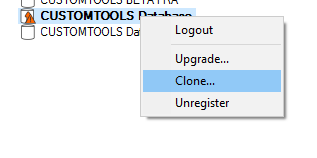
Picture 1. Right-click the CUSTOMTOOLS Database and select the Clone command.
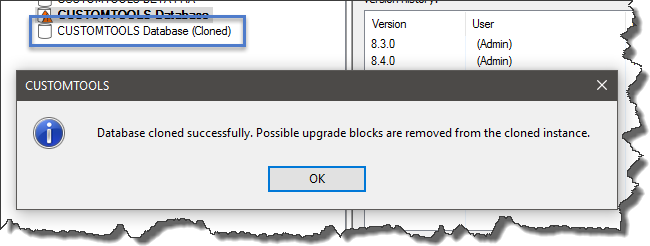
- Select the cloned database and then click the Upgrade command available in the ribbon (Picture 3).
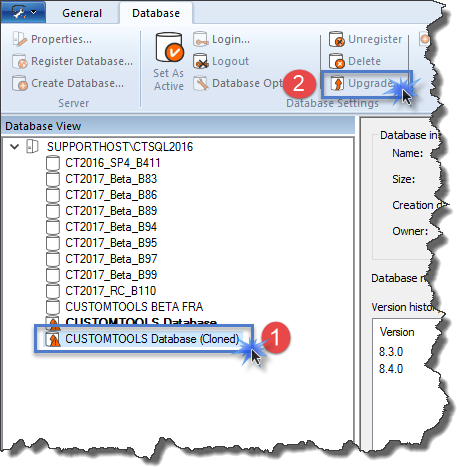
- Perform the CUSTOMTOOLS Database's schema upgrade process normally
Once you have upgraded the cloned database created on the step 2, you can use the database clone with the Beta version of CUSTOMTOOLS. However please note that the database clones cannot be upgraded with the official release versions of CUSTOMTOOLS.