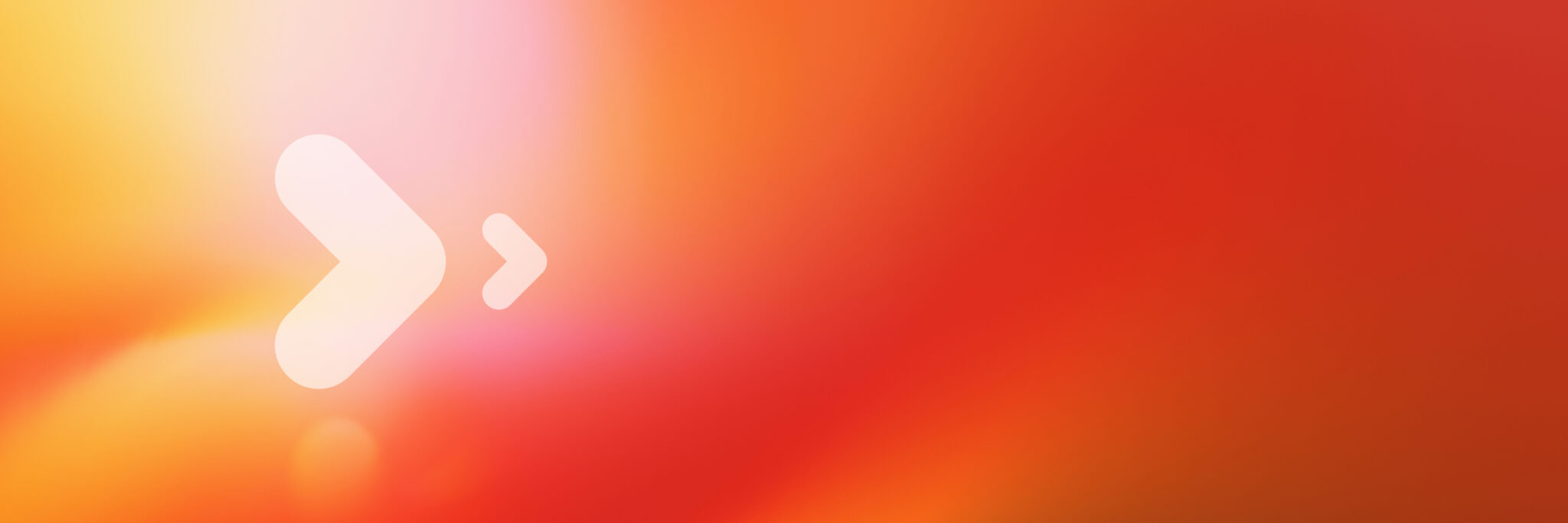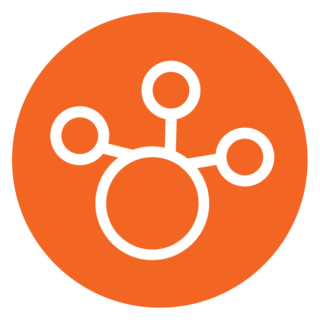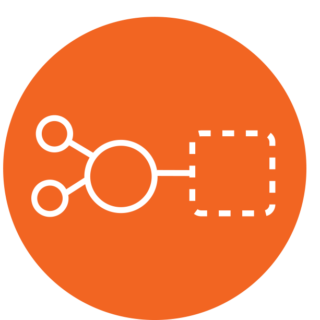Why Choose ATR CustomTools?
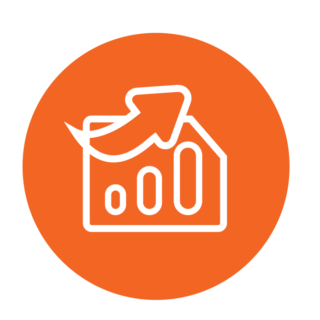
Productivity
Automate routines so that you can focus on design
Invest in savings to deliver your projects faster
Improve reuse of product design data
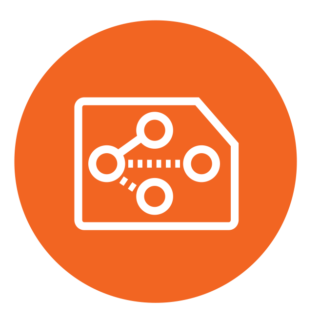
Flexibility
Adopts your ways of working not the opposite
Extend existing capabilities with customized add-ins
Start small, grow big by taking new functionalities into use
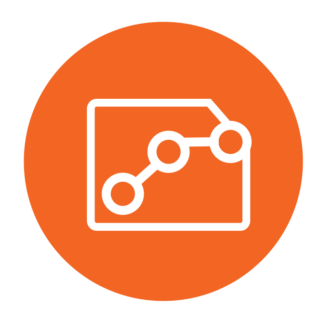
Consistency
Connect and share data to non-CAD users
Standardize your design as everyone uses the same practises
Improve data quality by making it more reliable and usable
“I knew if we use CustomTools, we’ll be more efficient. It has powerful tools, and it can also substitute PDM.”Mert GundogduDevelopment Director, DIAM UK
ATR CustomTools Capabilities
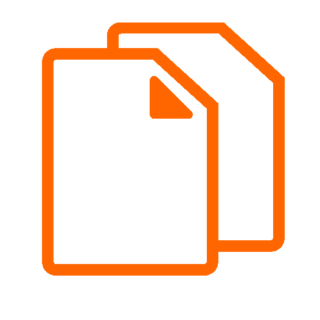
File Management
Standardize file naming, enforce numbering, and automate project folders across local, shared, and PDM environments.
Read more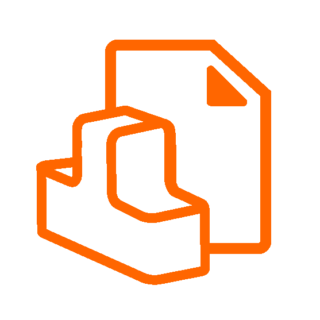
Property Management
Ensure consistent design data with advanced property management, ERP integration, and value propagation.
Read more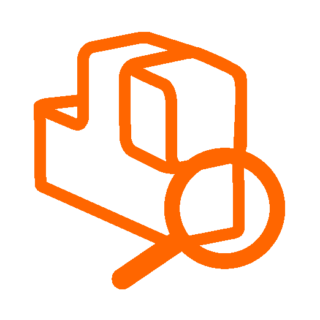
Advanced Searching
Quickly find files by project or properties, and analyze Where Used references for impact assessment.
Read more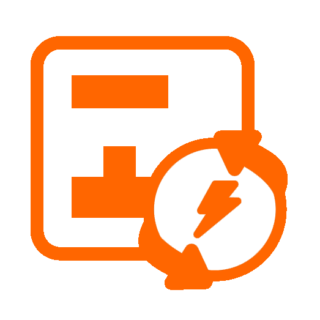
Drawing Automation
Automate drawing creation, sheet format changes, and complex profile generations with configurable rules.
Read more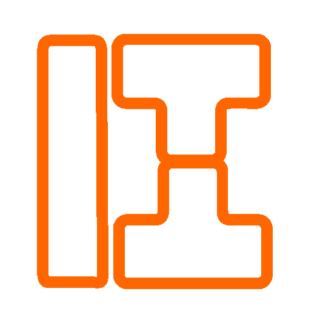
Sheet Metal Tools
Generate clean DXFs, automate bend sheets, and manage cut-list properties with an integrated property pane.
Read more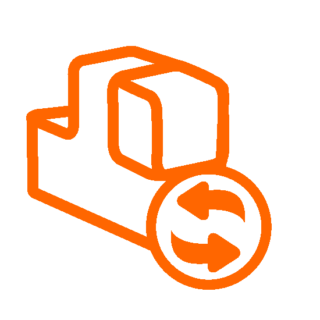
Batch Processing
Reduce errors and save time by automating printing and file conversions of entire BOMs in one step.
Read more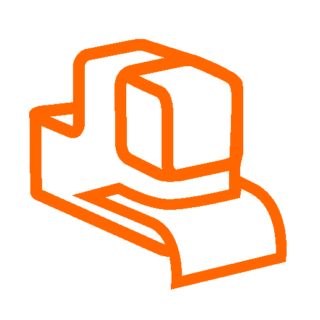
Reporting
Generate customizable BOM reports with design and ERP data, and previews using pre-defined Excel templates.
Read more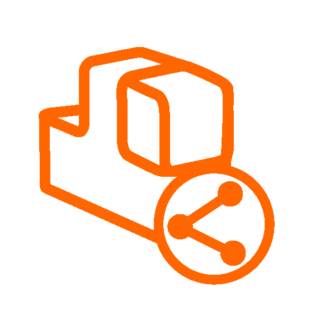
ERP Connection
Integrate ERP with SOLIDWORKS to sync properties, manage items, and automate BOM updates
Read more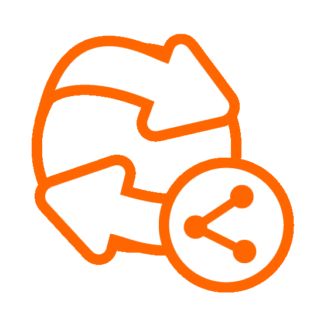
PDM Connection
Extend SOLIDWORKS PDM with reporting, batch processing, drawing automation, and ERP integrations.
Read more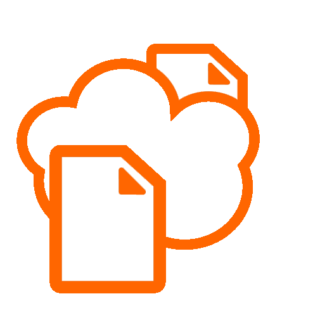
Team Collaboration
Centralized settings, shared searches, unified workflows, and consistent design data across teams.
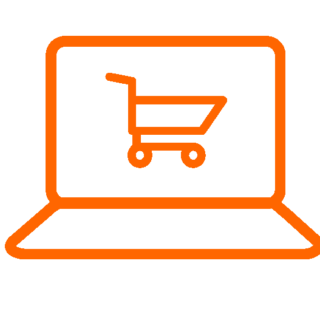
Publisher
Publish interactive 3D models, spare parts catalogs, and documentation via a branded web portal.
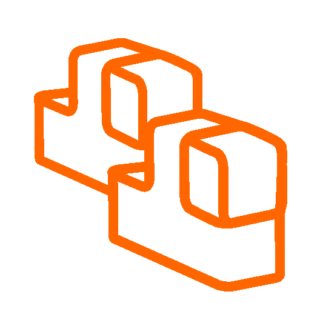
Design Reuse
Locate dependencies, update references, copy drawings, and streamline assembly duplication.
Read moreStart a Free 30-Day Trial!
Experience the power of ATR CustomTools. Try it now and see how it can transform your workflow.
Services
Our team has over 20 years of professional experience in delivering implementation and deployment services.
Customization
We can assist you in automating tasks and enhancing features in ATR CustomTools, SOLIDWORKS, SOLIDWORKS PDM, and 3DEXPERIENCE.
Read moreConsulting Services
Maximize the power of ATR CustomTools with expert implementation, configuration, training, and ongoing support to optimize workflows and enhance team efficiency.
“The CustomTools team is reactive, open-minded, and enjoyable to work with. I also value the experience of the team.”Réjean GilbertCAD Admin / Tech Design & Mech Eng, Vortex Aquatic Structures International

SOLIDWORKS Odoo Integration
ATR CustomTools Odoo integration is a solution that connects directly with Odoo. It enables seamless data exchange and process automation, allowing businesses to extend and customize Odoo to meet their unique operational needs.
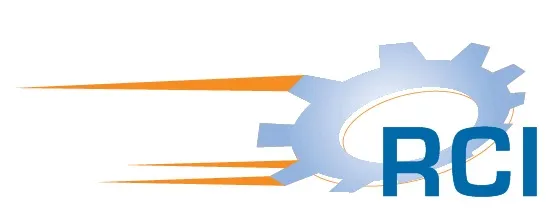
Integration Outcome: 75 % Time-Saving
RCI Engineering, a U.S.-based company specializing in custom agricultural and off-road equipment, used the ATR CustomTools ERP Connector to integrate SOLIDWORKS with Odoo.
As a result, setup times for new products were reduced by 75 %.

SOLIDWORKS Business Central Integration
ATR CustomTools integration with Business Central 365 streamlines data exchange and automates processes, enabling businesses to extend Business Central 365 to suit their specific operational requirements.
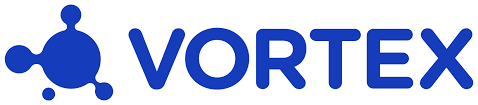
Integration Outcome: Project Times Cut Half
Vortex, a Canadian company specialized in Aquatic Play Solutions, chose ATR CustomTools ERP Connector for seamless SOLIDWORKS and Business Central integration, cutting the design process time in half, from 8 weeks to just 4-5 weeks. This boost in efficiency allows Vortex to respond faster to customer needs and focus on new product development.

Contact Us
If you have any questions, we’re here to help!
Simply fill out our contact form, and we’ll get back to you within one business day.